Simply finding your donors shouldn’t be an insurmountable task. On the donor listing screen, you can search by any of the donor’s main attributes, be it their name, address, email, phone, or more. Customize the donor listing to your liking by configuring its display so that only the data you want to see is shown in the columns.
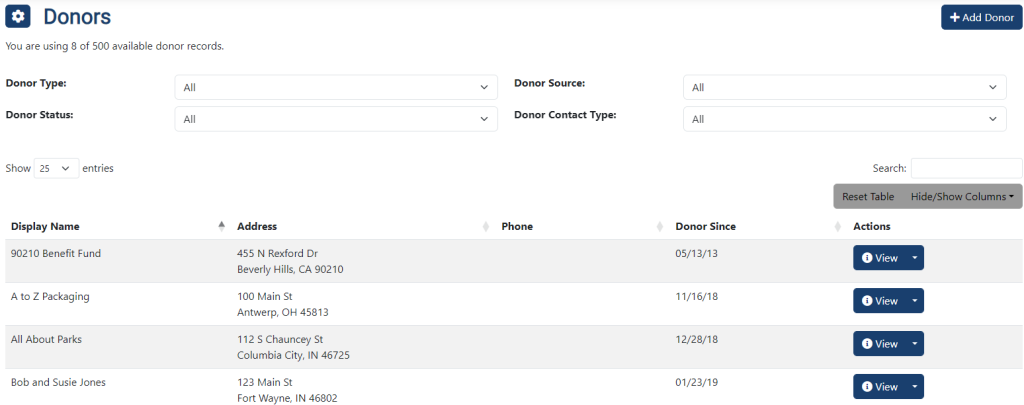
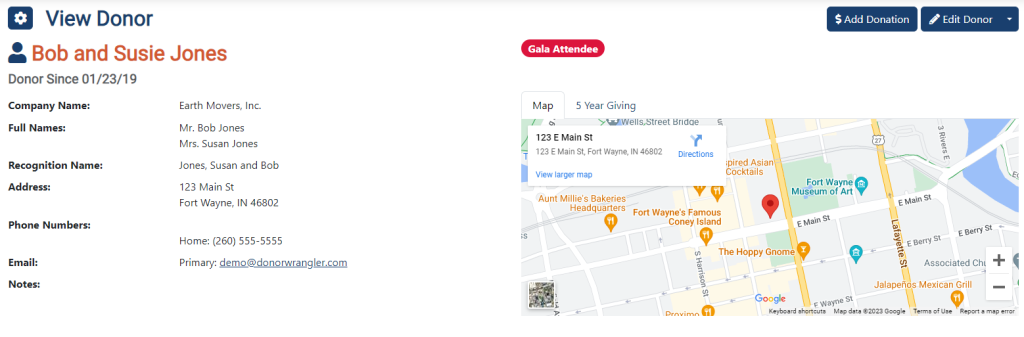
The most important information about your donors, such as their contact information and any custom tags you’ve applied, is shown at the top of the page so that you don’t have to hunt for what’s most important.
A map of the donor’s location and a 5 Year Giving chart are also available for you to view, providing you with helpful visuals.
Below that basic data, you can see all of the additional information that has been entered about a donor, cleanly organized into tabs. These tabs include:
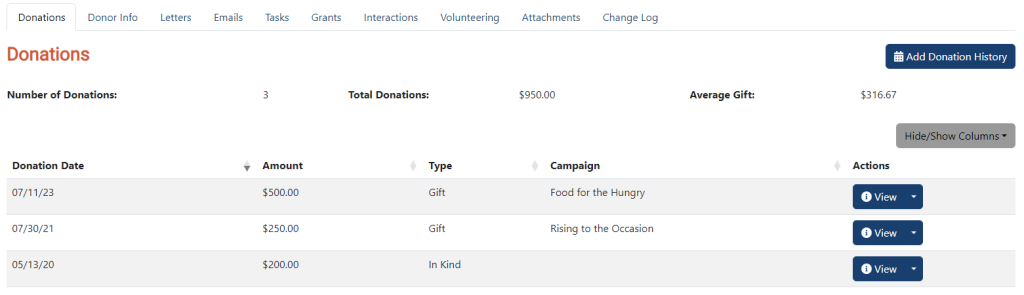
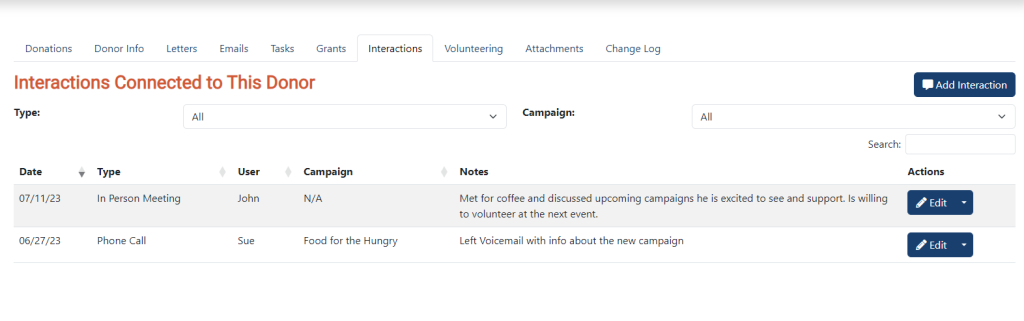
Did you meet for coffee? Have you called to tell them about your current campaign? Enter it as an interaction in the donor’s profile so that everyone–yourself included–is aware of what was said, and what concerns, needs, or interests the donor may have had.
Donor interactions can be compiled and downloaded into reports to help you see which interactions are most effective for your organization.
Not every non-profit needs to track the same data. For example, if you’re not a membership based organization, you have no need for fields for “Member Since Date”, “Member Renewal Date”, or “Member Level”. We’ve made it easy for you to turn on or off fields that you may not need. Some examples include:
While you can customize the dropdown options (such as Donor Type, Donor Source, etc.) to have whatever values you desire, completely new custom fields are not supported at this time. Most of our customers are making use of the Tags System to track any needed custom attributes about a donor.
Self-service import of spreadsheets is not currently available. As a new customer, you can have your data imported as part of an optional onboarding service, priced at $150.
Existing customers can have one list of donors or donations imported per year at no charge. If additional imports will be needed, these will be done for a fee of $50 per import.
To allow you to enter large amounts of data yourself more quickly and easily, we encourage the use of the Donor and Donation presets functionality.